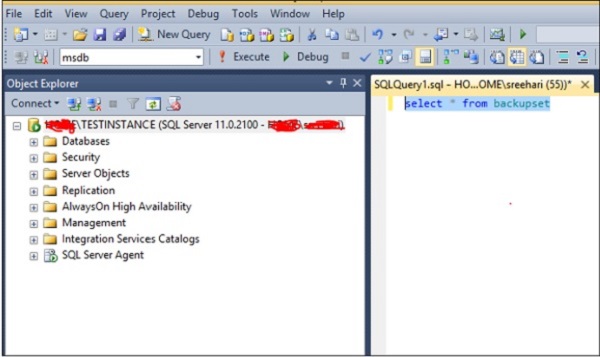o remove your database from MS SQL Server, use drop database command. Following two methods can be used for this purpose.
Method 1 – Using T-SQL Script
Following is the basic syntax for removing database from MS SQL Server.
Drop database <your database name>
Example
To remove database name ‘Testdb’, run the following query.
Drop database Testdb
Connect to SQL Server and right-click the database you want to remove. Click delete command and the following screen will appear.
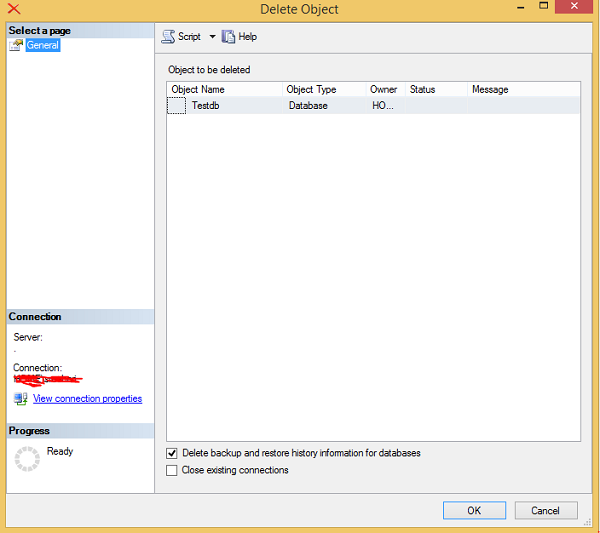
Click OK to remove the database (in this example, the name is Testdb as shown in the above screen) from MS SQL Server.